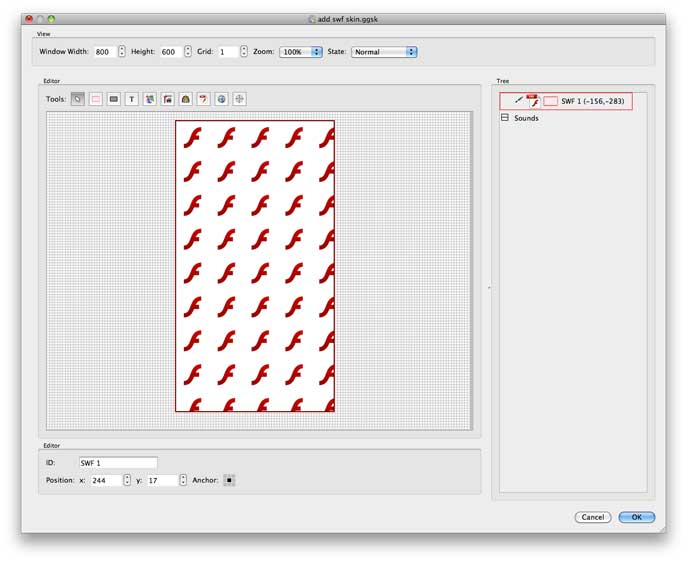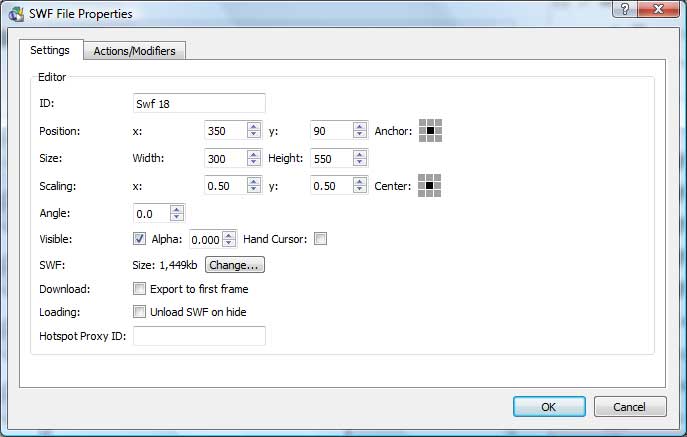This is the documentation for Pano2VR 4. You can find the new documentation for Pano2VR 5 here.
However, this document is still valid for the current version of Object2VR!
- Click the Add Flash SWF element button,
 , to open a dialog to select a SWF. Alternatively, you can drag a SWF into the skin editor window.
, to open a dialog to select a SWF. Alternatively, you can drag a SWF into the skin editor window.
Once selected, the SWF will be placed within the skin. The size of the SWF cannot be changed with the size settings; it will always display the original size the file. However, the scaling option can be used to reduce and enlarge the SWF. - Double-click the element to open its Element Editor to make changes to the file, like its visibility (alpha/transparency). Also set Actions and Modifiers as you would any other skin element.
TIP: If embedding a SWF file with video or sound, use the Unload SWF on hide option to stop the SWF from playing on close. Otherwise, keep it deselected to avoid unnecessary reloads.
NOTE: If using an Object2VR SWF output, make sure it’s Scaling is set to None.