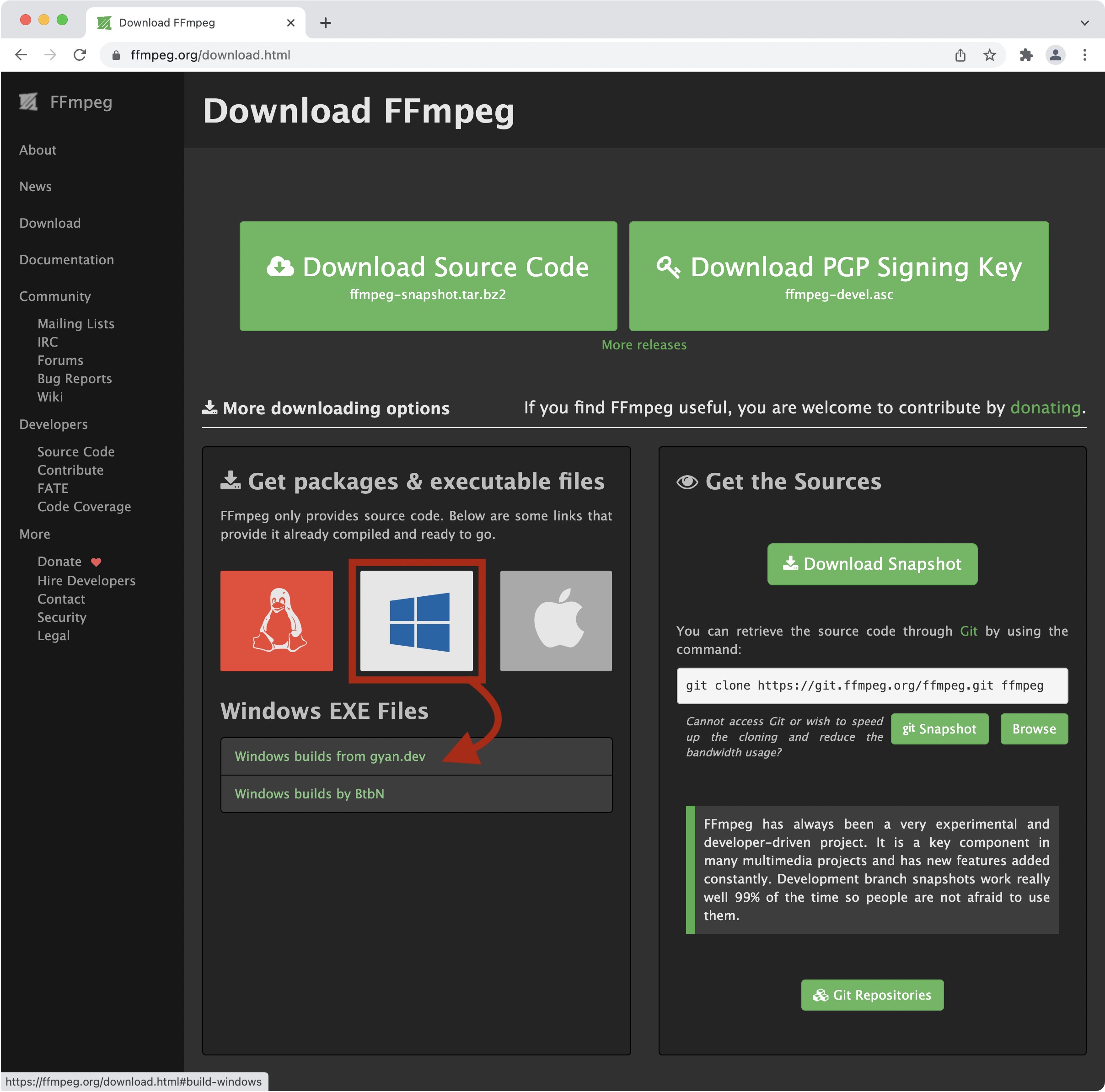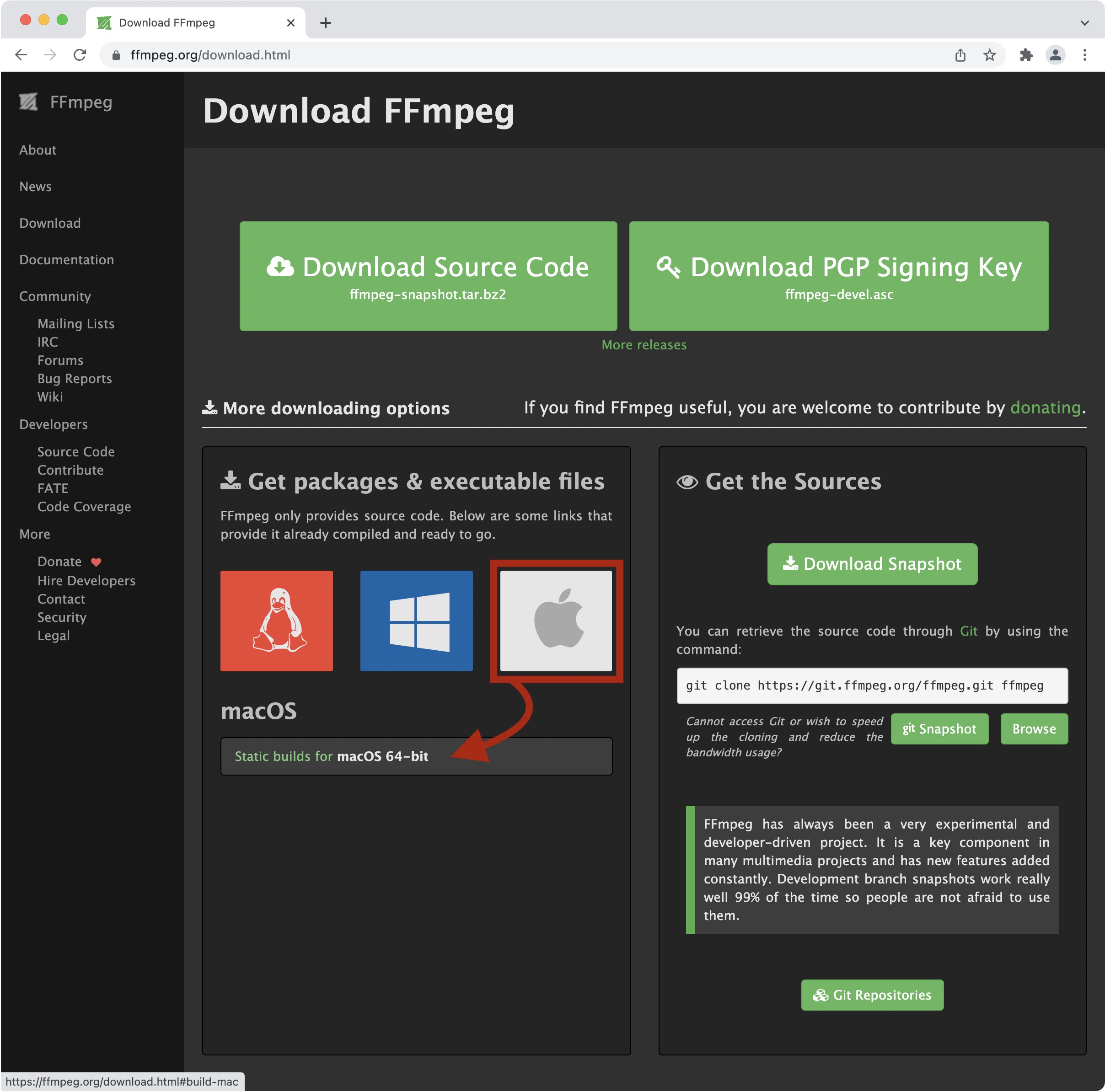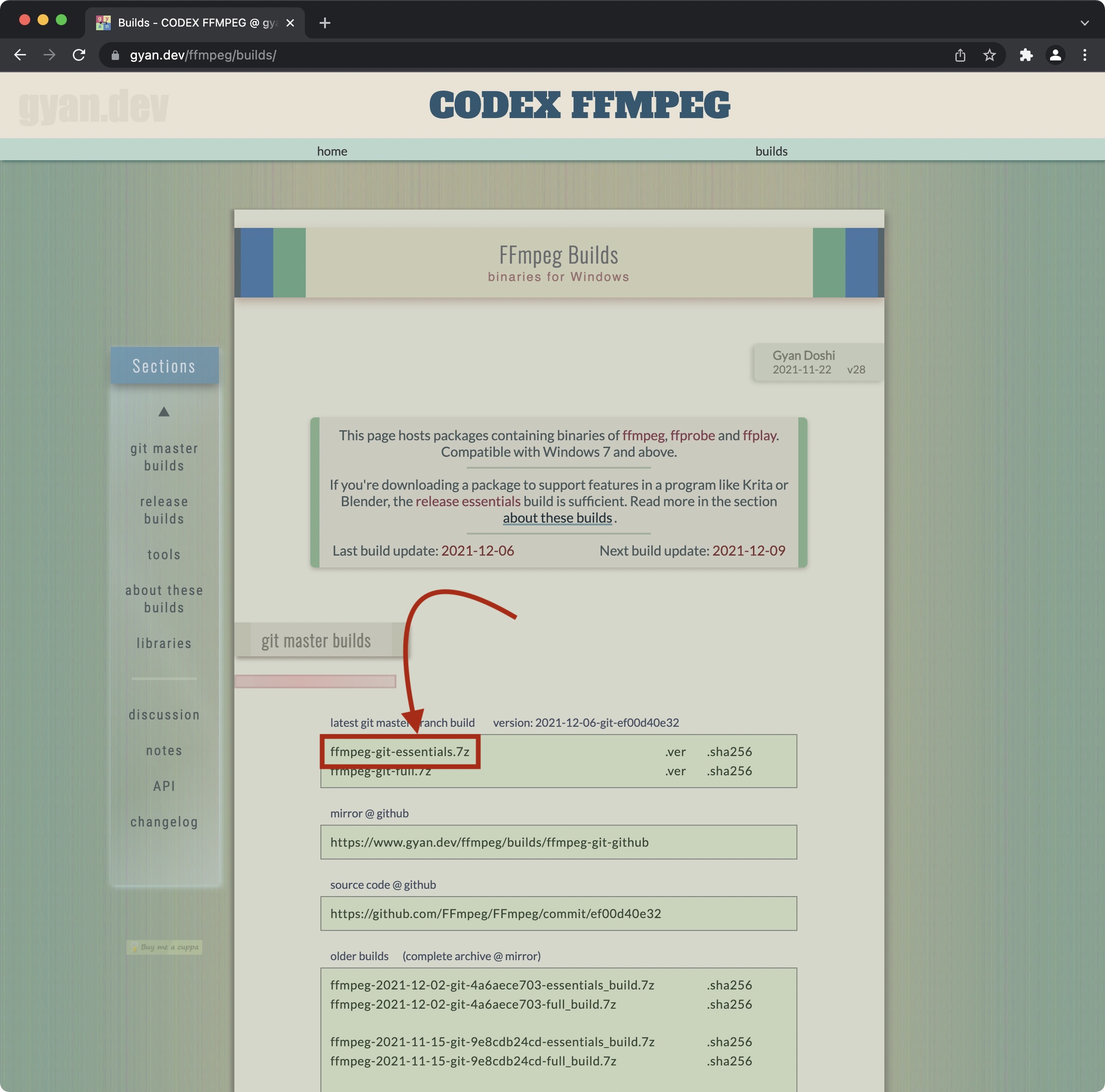FFmpeg
FFmpeg is a free software project that produces libraries and programs for handling multimedia data. Pano2VR can use FFmpeg to create poster frames for videos.
You’ll know if FFmpeg has not been installed if you cannot select Generate Video File in the Animation settings.
Download
- Go here: https://ffmpeg.org/download.html
- Go to the Get Packages & executable files section and hover your mouse over your operating system to reveal a source to download ffmpeg.
- For Windows, click the first source option. For macOS, there is only one source to choose from.
- Select the compressed file to download. For Windows, choose the first option in the list (see image.). For macOS, Click on Download as ZIP where indicated in the image below.
Install
-
Decompress (open) the package files. For Windows, add the
ffmpeg.exefile to your Programs directory. For macOS, add theffmpegfile to your Applications directory. -
Open Pano2VR and go to the FFmpeg tab in Settings/Preferences.
-
Click Choose and navigate to the
ffmpeg.exefile on Windows and on Mac theffmpegfile. Select the file and click Open to enter its path.
Done!
Installing FFMpeg with Homebrew – macOS
Homebrew is a package manager, accessed via the Terminal, that can streamline the installation process for apps.
- Install Homebrew. Follow the instructions here.
- After installation, install FFmpeg, by running (type),
brew install ffmpegin Terminal.
Homebrew will put FFmpeg in its own directory. - In Pano2VR, open the Preferences. In the FFmpeg tab, add
/usr/local/bin/ffmpeg - Done.
Remember to run updates as outlined here.