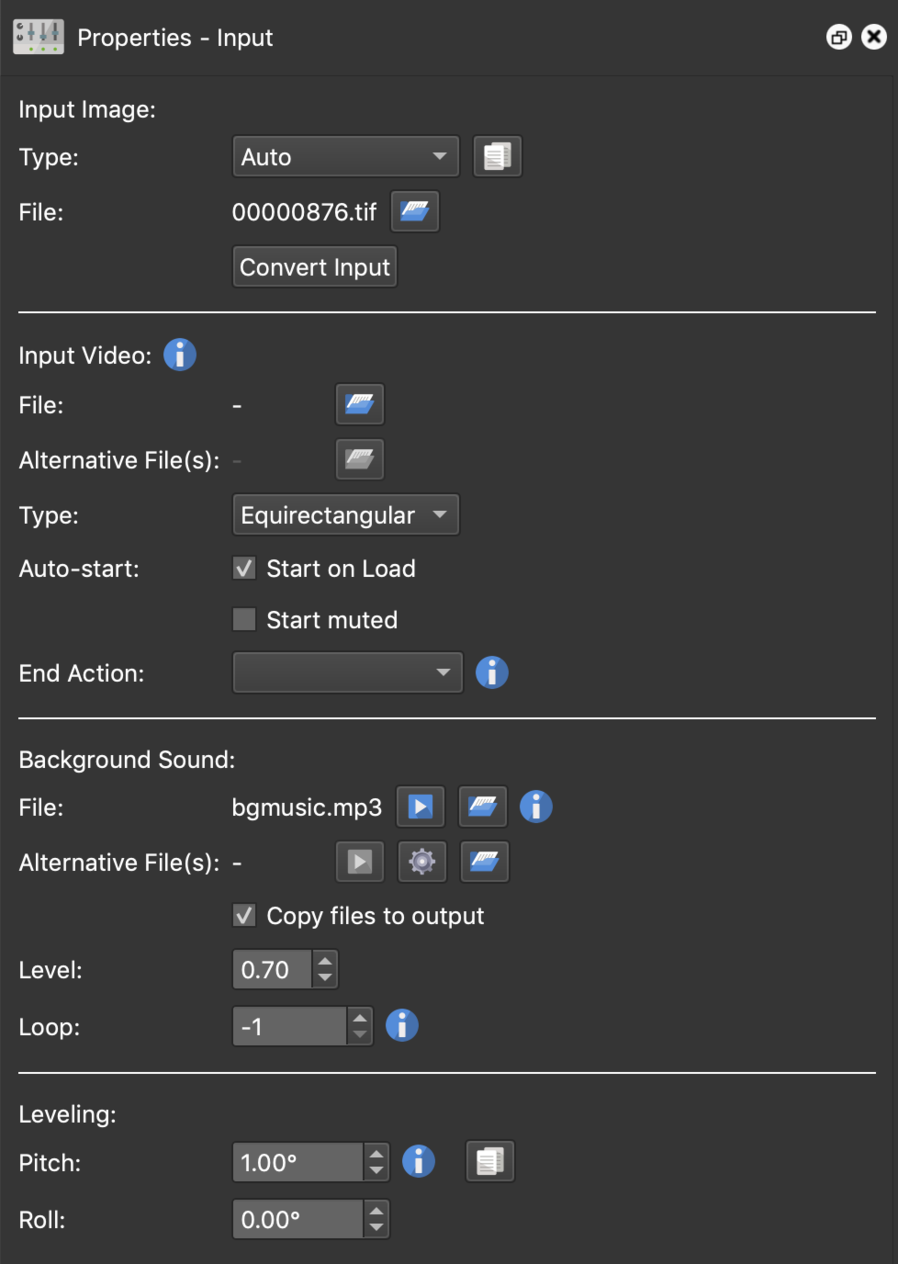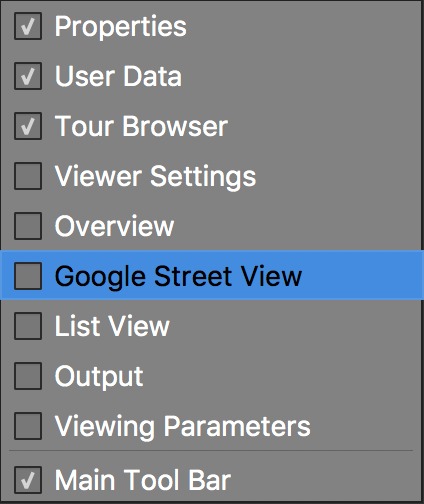Panels
The panels hold all the settings for your project and can be hidden, docked, rearranged and stacked.
The Panels
Layout Customization
To show a panel do any of the following:
-
Select the panel from the Toolbar.
-
Choose from the context menu found by right-clicking in any panel’s heading or the Toolbar’s heading.
-
Select the panel from the Window menu.
To hide a panel do any of the following:
-
Deselect the panel from the Toolbar, context menu or window menu.
-
Close the panel by clicking the x.
To rearrange the panels drag the panel heading and drop to another edge location. Dragging the panels out without docking them to an edge will create a floating panel.
To stack the panels, simply drag the panel heading and drop onto an existing panel. You will see the background of the panel highlight, indicating it can accept that panel. You will then see the panels as tabs along the bottom edge.
If multiple panels are stacked, dragging the heading will drag the entire stack. If you just want to drag one panel from a strack, click and drag the panel’s tab at the bottom edge.
Once you have customized your layout, Pano2VR will save the configuration on closing. You can also save layouts by going to Save in the Menu Bar > Window Arrangements.
Right-click in any panel top heading or the toolbar to bring up a context menu that can show or hide the panels.