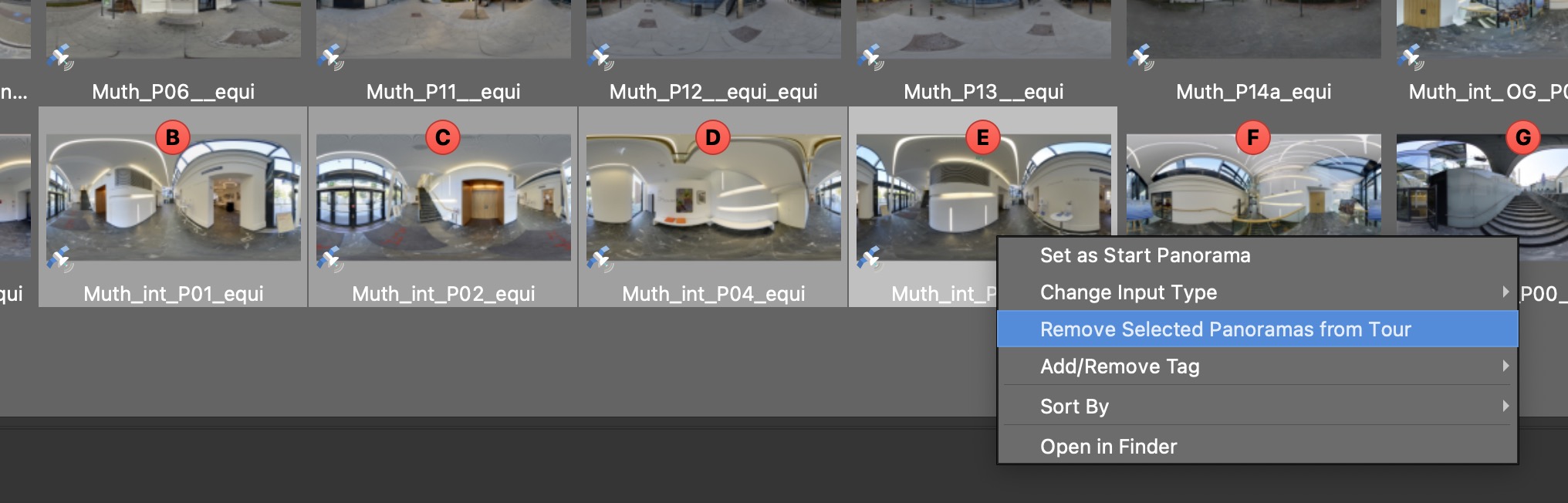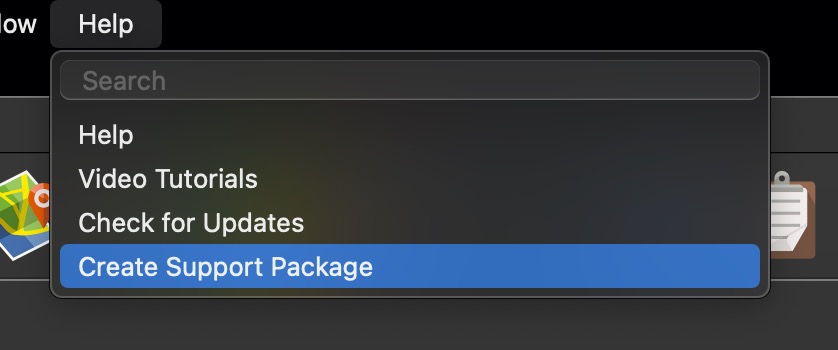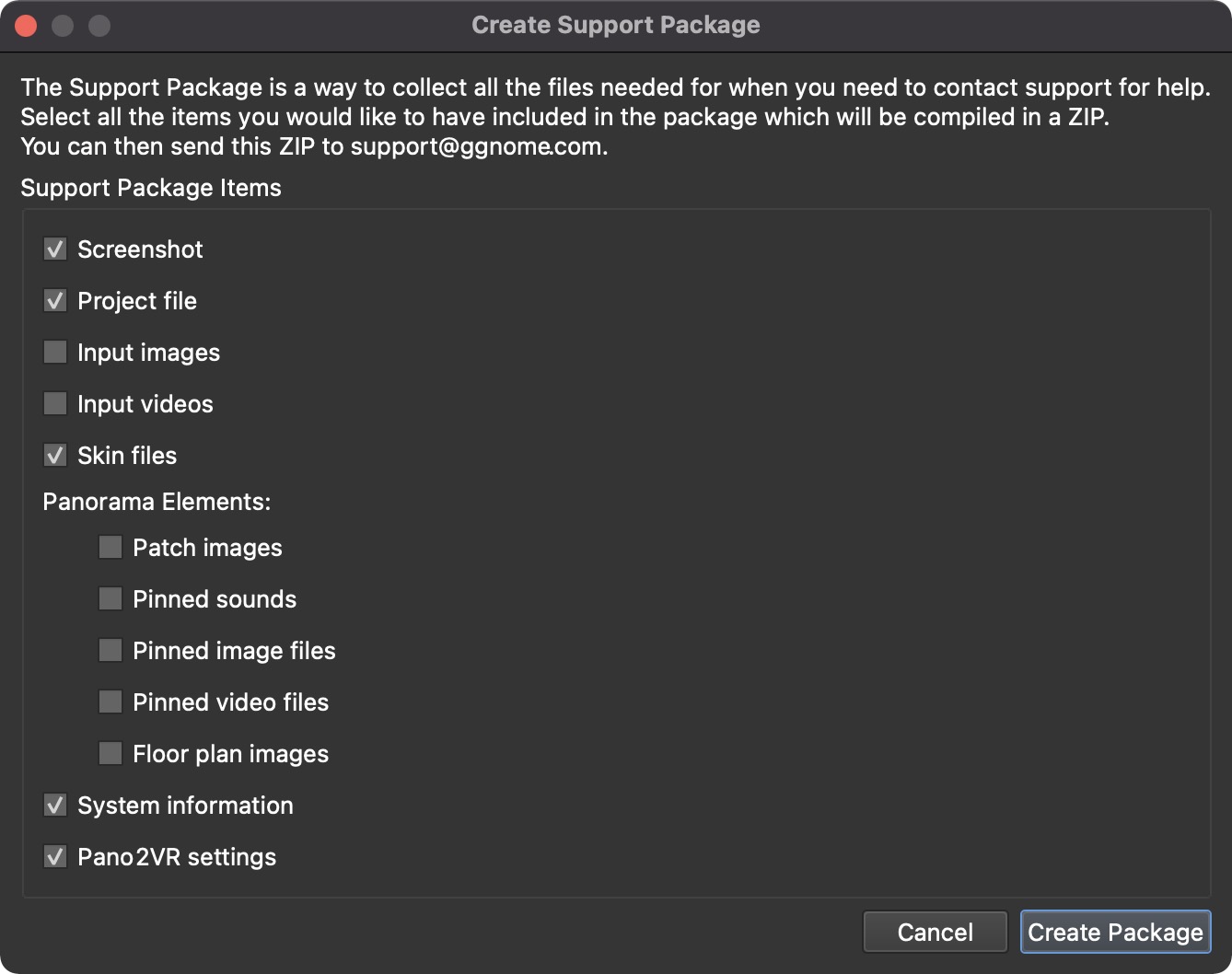Creating a Support Package
The Support Package is available for you to collect all the project files our support team would need to help you.
When you need help and contact our support, you may be asked for a support package.
Most of the time it is enough to send the only project file and skin, but sometimes to better assist you, we may need all the associated project files. If your project is very large and has many (i.e. hundreds+) nodes, then make a pared-down version or even a new project as long as it shows/performs the issue.
Below we describe how to create a pared-down version of your Pano2VR pro project. If the skin is then suspected culprit, you can create a new project using these test images and the skin to be checked.
Create the Support Package
-
Copy the original project file (
.p2vr). -
Open the copied file.
-
Remove most of the nodes from the Tour Browser. Select the nodes to remove. Right-click and choose, Remove Selected Panoramas from Tour. Alternatively, you can hit the delete key.
-
Create the Support Package. Go to Help > Create Support Package.
-
In the dialog that appears, select what you would like to add. In most cases, it is good to select everything.
-
Click, Create Package. This will create a ZIP that contains all the files. This is the Support Package. It is advised to test the Support Package to make sure you still see the issue.
Test the Support Package
-
Unzip the Support Package.
-
Open the project file (
.p2vr). It may say it cannot find the files. This is normal as all the original file paths are left intact just in case there is a file path issue. -
Double-click a file in the table to locate the file. A dialog opens confirming it has found other files. Click, Yes, and Pano2VR will open.
-
Create the output. Test to confirm that the issue still occurs.
-
Send the Support Package to support@ggnome.com. If the package is large, we recommend uploading it to a cloud drive and sending us a direct download link. If you don’t have or use a cloud drive, you can use WeTransfer to send files up to 2GB for free and without registering.